By keeping your accounting software up to date, you are making sure that your business is as compliant with current legislation as it can be.
This is important for all Cashflow Manager users, but especially Cashflow Manager Gold and Wages Manager as the taxes, superannuation and other requirements involved with paying employees change from year to year. Here are some of your frequently asked questions about upgrading your Cashflow Manager programs.
How do I upgrade to the latest version?
The easiest and quickest way to upgrade to the latest version of the program, is to visit the Cashflow Manager Download Centre.
- Select the program you wish to install: Cashflow Manager, Cashflow Manager Gold or Wages Manager and save it to a location of your choice. Once the file has finished downloading, navigate to its location and double-click on the file.
- You may receive a Windows Security Message. This is a generic message created when you download any type of software. The Cashflow Manager download is quite safe. To run and install the program click on [More Info] and then [Run Anyway].
- You can now follow the prompts on the Installation Wizard to complete the installation.
- Once you have installed Version 12, this new icon should appear on your desktop.
- Once you have successfully moved your data onto Version 12, we recommend removing the old icon from your desktop to avoid accidentally using it.
NEW Icon:
![]()
Can I upgrade from any old version to the latest version?
We have had a number of queries on this matter! You do not have to upgrade your program in order. For example, if you are on Cashflow Manager 11 you can upgrade straight to Version 12. However, if you are running a version prior to Version 11 please give our support team a call on 8275 2000 between 7am – 7pm on a weekday and we can help convert your file ready for Version 12 for you.
We always recommend our subscribers stay up to date with the latest version of Cashflow Manager to ensure you are compliant with current legislation and have all the latest features.
I have installed my upgrade. How do I import data from an older version of Cashflow Manager?
If you are running a version prior to version 11 (such as 7.5, 8, 9, or 10) please give our support team a call on 8275 2000 between 7am – 7pm on weekday and they can help convert your file ready for Version 12 for you.
Importing data the first time you open Version 12
When you first open Version 12 you will have the opportunity to convert any Version 11 files all at once.
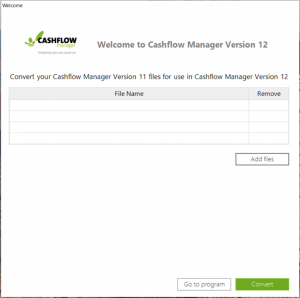
If you are running a version prior to Version 11 please give our support team a call on 8275 2000 between 7am – 7pm on a weekday and we can help convert your file ready for Version 12 for you.
If you were previously using Version 11 you can:
- Select Add file > Open your file/files on your computer > select Convert.
- Once completed, your business files should appear in the My Businesses Tab – ready to go!
Importing data at any other stage
If you are running a version prior to Version 11 please give our support team a call on 8275 2000 between 7am – 7pm on a weekday and we can help convert your file ready for Version 12 for you.
If you are upgrading from Version 11 you can follow these steps:
Open Cashflow Manager 12 and select Convert Version 11 File on the side menu of the Welcome Screen.
If you are in an existing business file and want to convert another Version 11 file, you can also access the conversion window through the File menu in the top left of the screen.
Once you click Convert Version 11 File, the file conversion screen will then open.
Click on Add File and select the file you need to convert. You can convert either your .c11 file (Cashflow Manager Data File) or your .b11 file (backup data file). Once you have chosen either your .c11 or .b11 file, click Convert. Note: You can convert either your .c11 or .b11 file. You do not need to convert both.
Your file will now be converted to work with Version 12. The speed at which your file is created will depend upon the amount of data in the imported file and the speed of your computer. A ‘progress bar’ will indicate the progress.
Note: If you need to import older versions (prior to Version 11) into Version 12, please speak with our support team for help.
Do I need a new Product Key to install Version 12?
If you have Version 11 installed already, you will not need to contact us for a new Program Key when upgrading to version 12.
Keep the questions coming! Make sure you leave a comment if you found this information helpful or if you have other questions about keeping your program up to date.